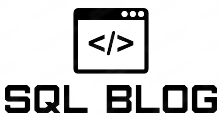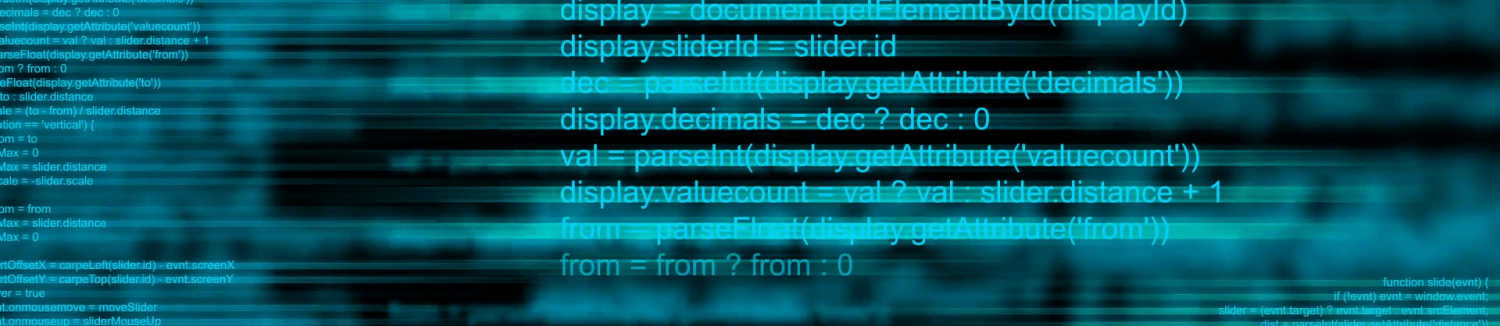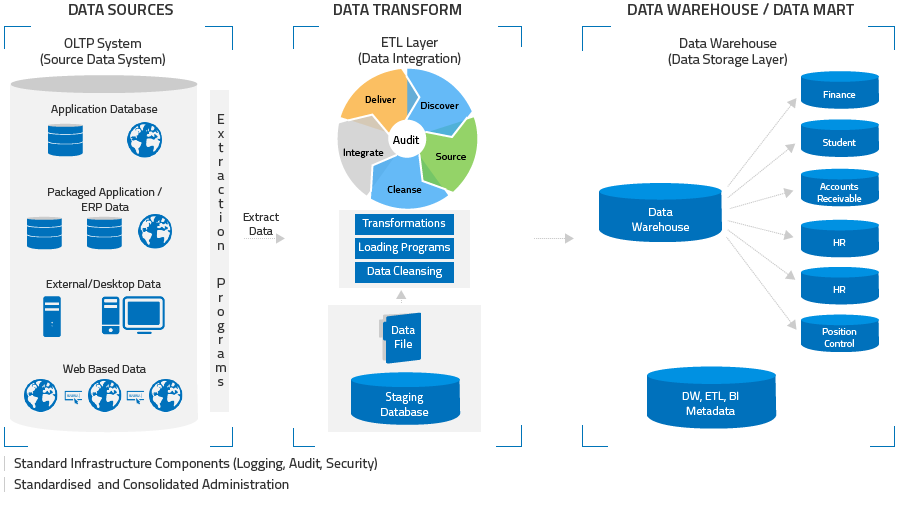The first thing we need to do is find the URL location of the Reporting Server. Navigate and log in to the Reporting Services Configuration Manager.
You can see that there are two URL Locations. Report Manager URL and Web Services URL. If you copy link listed under Report Manager URL into Internet Explorer, you will be taken to the Report Server. For me it is.
As you can see from the screenshot below I have no reports deployed at this time.
The link we need to deploy reports, however, is under the selection “Web Service URL” which is similar to the previous URL. http://computer:8081/ReportServer is the URL we need. Yours, of course will be different.
Now that we know the URL to deploy reports, you can close the configuration manager and Open Visual Studio where you create your reports. Right-click your Reports Solution and select Properties.
Paste the URL that we collected from the Report Configuration Manager into the “TargetServerURL” section. You can also change the Target Report Folder for your report. Apply and then OK.
Next, right-click your report and select “Deploy.” The Output should look similar to below.
Go back to the Report Server in Internet Explorer and you will see your Report in the folder you just created.