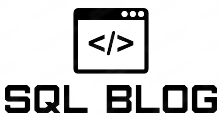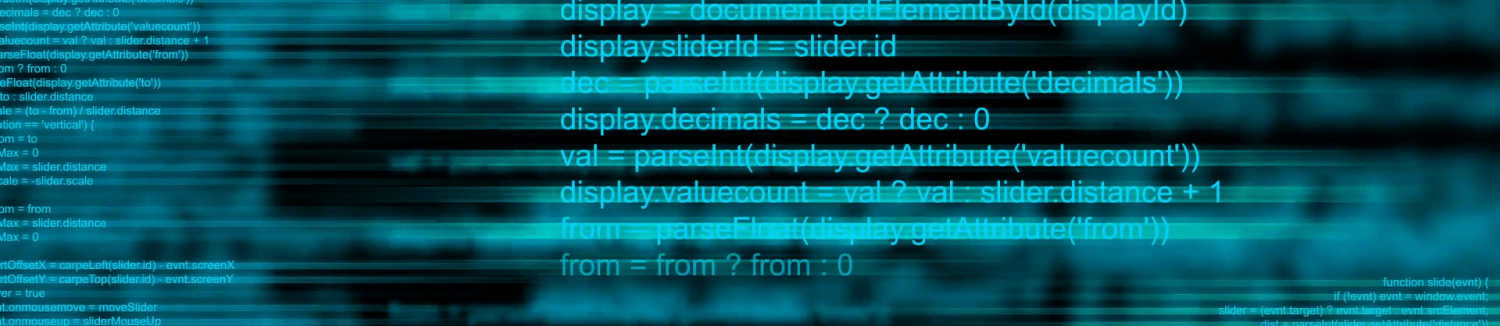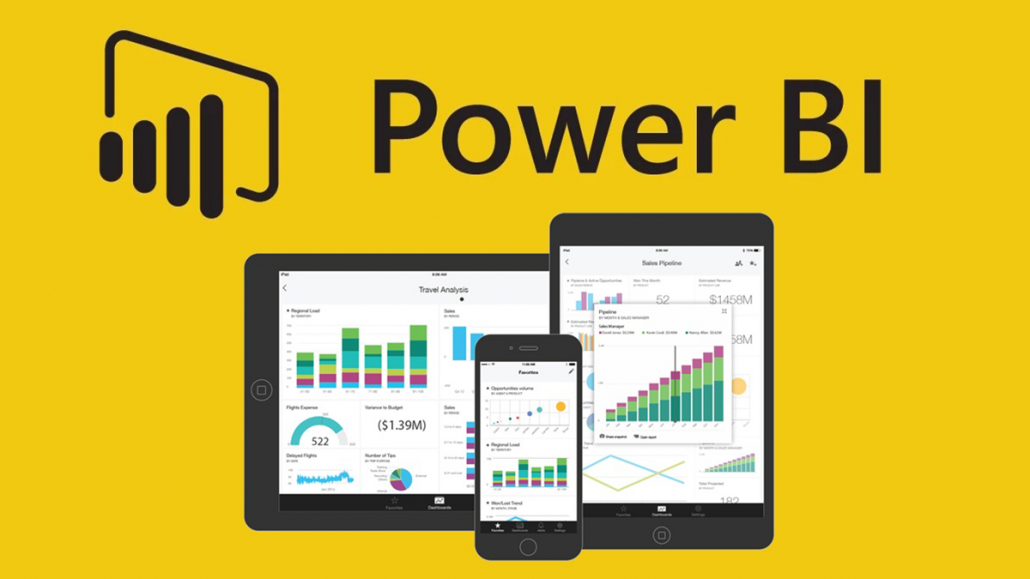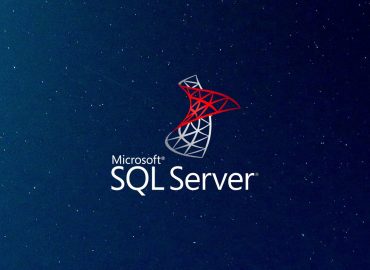I love FileZilla. This is a free FTP Solution and it works beautifully and is easy to configure.
Download the server version for free at https://filezilla-project.org/ to a folder on your computer. I saved mine to my SQL Folder.
I installed everything, which did so perfectly. I went with the default setting during the setup. It starts at this screen to which you select OK.
No Administer password:
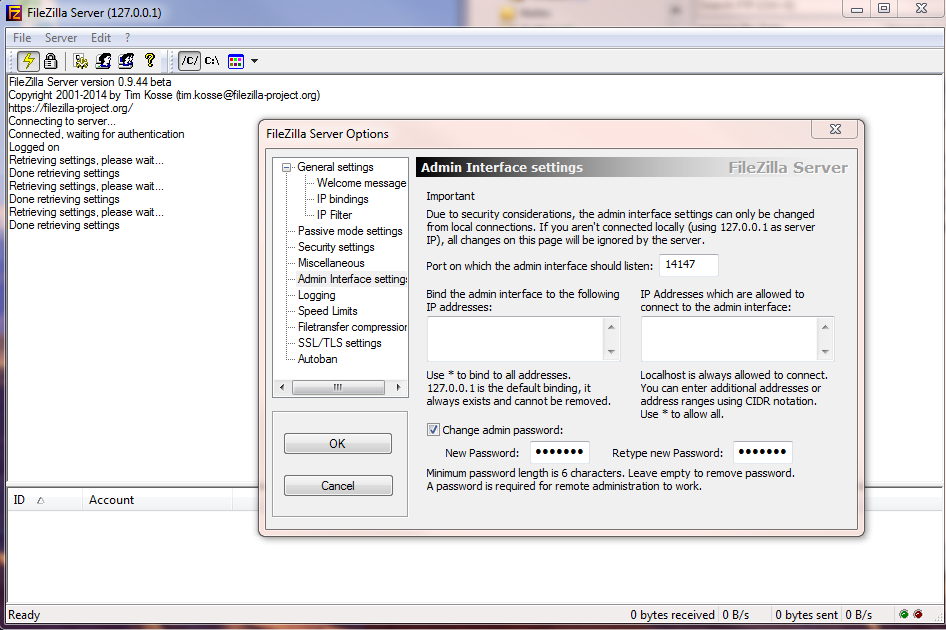
Once FileZilla Server starts Select Edit >>> Settings >> Admin Interface Settings. This is where I change the admin Password.
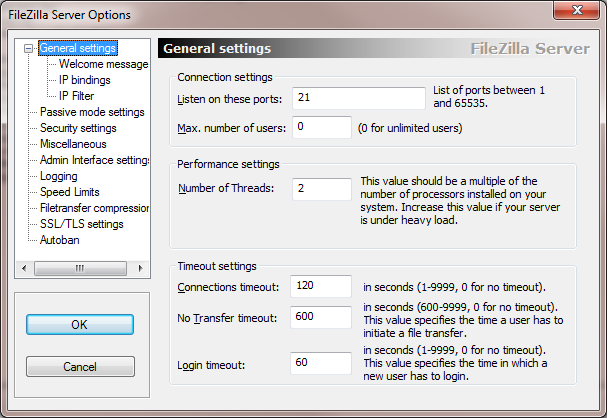
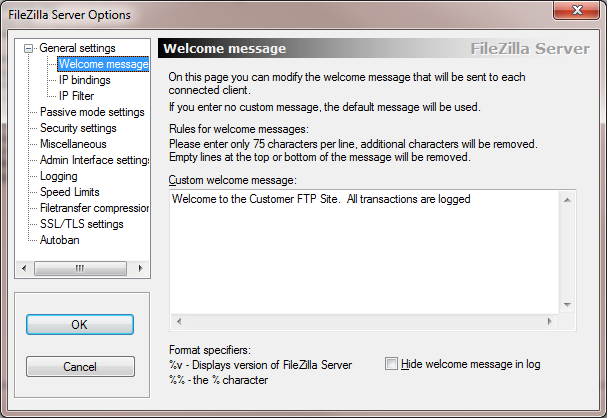
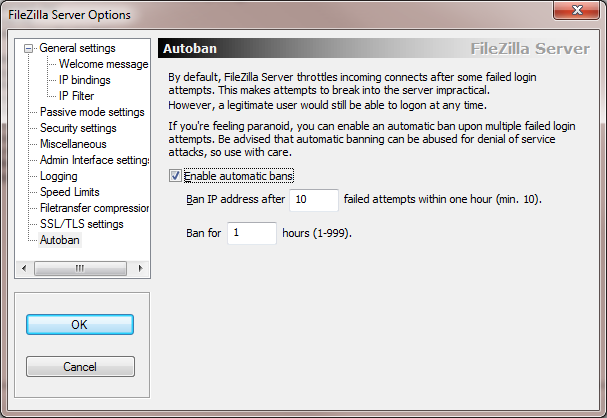
General Settings are as follows:
Now for permissions. I created a local users group called FTP Users that will be allowed to access the FTP folder to make the upload.
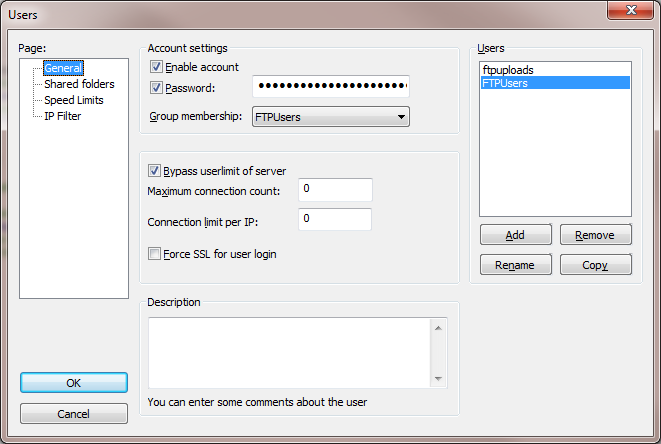
Next we setup the Users. Edit >>> Users
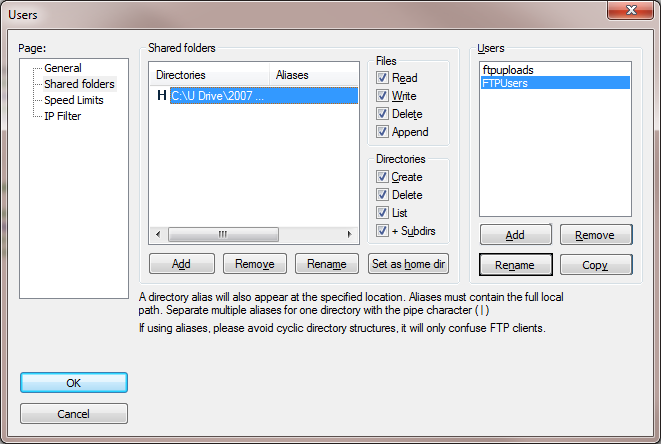
You should create a folder on your server with the same name as your username. In my case, I created a folder called FTPUsers. Next, on FileZilla, I navigate to that newly created folder and “Set as home dir”. Here you can set permissions for this user to the folder.
FileZilla and Windows 7 Firewall
FileZilla with Windows 7 Firewall; you must make the following change for everything to work.
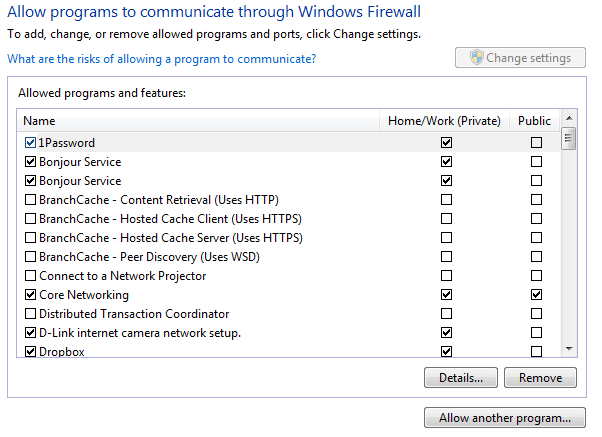
Control Panel >>> Windows Firewall >>> Allow a program or feature through Windows Firewall
Select the button “Allow another program”
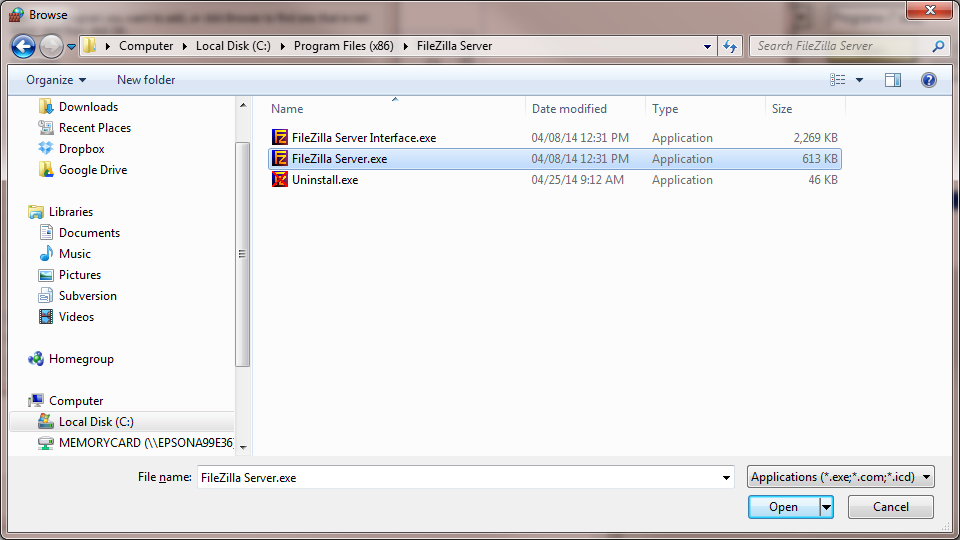
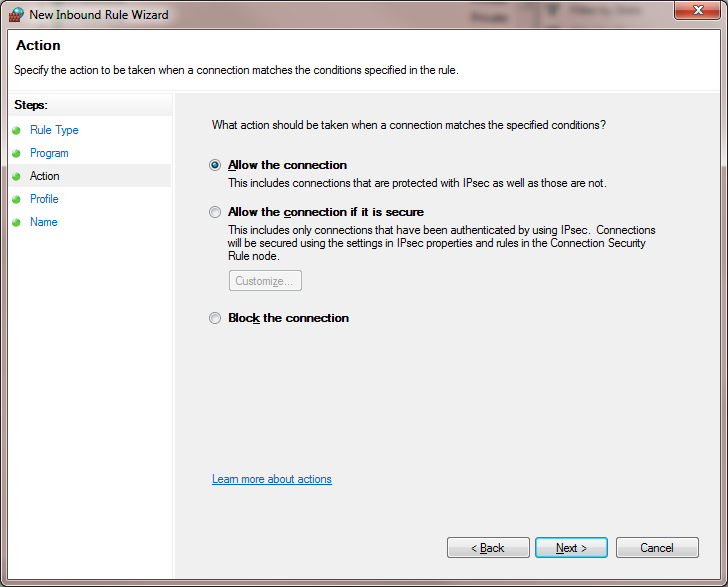
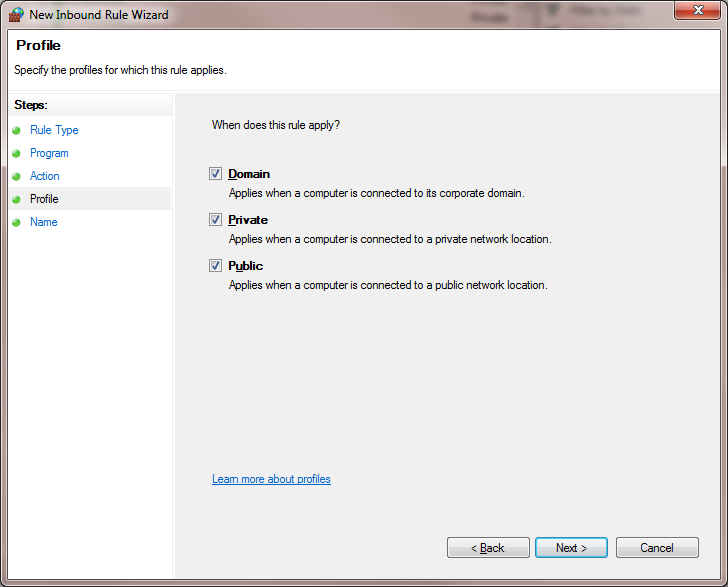
Choose FileZilla Server.exe and Open